Many of us in the Visio user community have struggled with Visio’s inability to convert AutoCAD files in DWG format versions later than 2000/2002. Hope is on the horizon with Visio 2010 but many of us cannot wait that long.
If you don’t have access to a copy of AutoCAD and would like to convert a late version DWG file to an earlier version that Visio can open, there are a couple of free tools that we have recently found to accomplish this. One is Autodesk TrueView 2008. However, TrueView requires a whopping 150+ MB of disk space and requires a lengthy installation process so if you do not need DWG viewing capabilities, it’s overkill.
In our opinion, a more elegant solution is available from A9Tech of Redmond, WA which is right in Microsoft’s backyard. The A9Converter requires only about 5MB, is much easier to use for conversions than TrueView, and performs batch conversions on groups of files into multiple versions of DWG including the 2000/2002 format that Visio 2003 and 2007 recognize.

As we said, both are free but the A9Tech solution is preferable for conversions. By the way, they also offer a free mini-CAD program that you can use as a DWG viewer called A9CAD. Both A9Converter and A9CAD offer very modestly priced “Pro” versions as well… great values!
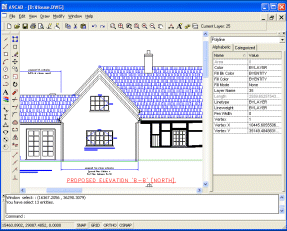
© 2009 – 2010, Visimation. All rights reserved.
This may well have saved my (vegitarian) bacon! I only have Microsft Visio 2003, and not enough work to justify buying an upgrade, but I occasionally get DWG format drawings of newer versions I can’t open. So with any luck this will help me keep the clients who use these newer CAD formats.
Well done you.
JM
As a Visio user since Visio 5 Technical, I absolutely hate Visio Premium 2010. We upgraded from 2003 hoping for improved AutoCad conversion. NOT! The thing will not open ANY .dwg files that I had previously worked on. I hate the new Office-style tabbed windows. Ditto for Word and Excel. I had to find and re-configure all my most used Visio tools. No new functionality and the interface is orders of magnitude worse.
What a colossal POS.
I have a Visio 2010 and i have to convert large ACAD drawings to visio for my design work, it is very difficult to convert large files ( more than 15Mb.
can anybody suggest me way forward !!!
This is the best information that I’ve seen on converting from AutoCAD to Visio:
http://support.d-tools.com/02_SI5/User_Guide/08Visio_Interface/AutoCAD_to_Visio
One thing to consider is to not actually convert the AutoCAD file to Visio elements unless you need to make changes to the geometry from AutoCAD. For example, if you are creating designs within the walls of a building but you do not need to delete any of the existing walls, you can use the floor plan as a background page. To do this, first import the CAD file as a CAD Object onto a Visio page. Then, select Design and the submenu Page Setup. In the Page Properties tab, give the page a name like “CAD Background” then select the Type as Background and click OK. Then, start another page named “Design” or something like that and go to Page Setup and pick the background page you just created in the pull-down list. Now, when you go to the page named Design you will see the CAD background but you cannot select it. You can now overlay your new design on top of the existing building layout without actually converting the CAD to Visio.
While I convert my Auto AD drawing which is having proper line weight, Im lossing the line weights in Visio drawing. Is there a solution to retain line weight while converting DWG to VSD?
We are limited by Visio’s AutoCAD conversion capabilities. It has improved with each new version of Visio so if you don not have Visio 2016 you might consider that upgrade. I can’t promise that it will fix your specific problem but it will give you the latest conversion code in Visio.