We are often asked how to use the rich Visio shapes produced at Visimation in other applications such as Microsoft PowerPoint, Word, Adobe Illustrator, CorelDraw, etc. There are several ways to do this. First, we’ll discuss how Visimation has made it very easy. Then, we’ll explain what to expect when you copy and paste manually from Visio into other programs.
Using prepared clipart images
Visimation network equipment shapes are free and we refer to them as ProShapes. Other shape sets that we offer for sale are called GoShapes. We also offer versions of each that deliver “vector clipart” in a PowerPoint file. These files contain one slide for each Visio master shape on the Visio stencil.
When you place the left navigation window into Outline view as in the adjacent image, you will see an indexed list of all of the parts for easy access. The title on each slide contains a hyperlink to the manufacturer’s site for more product information. Note that the size of the part may appear small on the slide. This is because they are sized proportionally to one another so that you can combine images and they will be sized appropriately.
Users can easily copy and paste from PowerPoint into other programs even if they don’t have Visio installed on their system. These are called ProShapesArt and GoShapesArt. If you want both the Visio shapes and the PowerPoint EMF files in one package, these are called ProShapesPlus and GoShapesPlus.
Copy/Paste manually from Visio into other programs
You may also copy and paste manually from Visio into any of those programs. When you do, ,here are some things to be aware of:
- In PowerPoint, the default Paste behavior is a bitmap image file which will not be sharp when you zoom in or enlarge it. You can use Paste>Paste Special to select the Enhanced Metafile option which will be sharp. In the adjacent image, the label on the left was pasted as Enhanced Metafile and it is sharp. The label on the right was pasted using the default, which produces a fuzzy image when enlarged.
- In Word, the default Paste behavior is a Visio embedded object. While this will enable you to edit the graphic in place (assuming Visio is installed on the system it’s being viewed on), embedded objects add quite a bit of overhead into the Word document and you may not want recipients of the document to be able to edit the graphic.
- Microsoft programs support the Enhanced Metafile Plus (EMF+) standard that is related to GDI+. If the program you want to use to open the EMF file does not support EMF+, then there will be some distortion to the image such as overlapping text strings and strange gradient fill behavior. We had some problems opening EMF files in Adobe Illustrator CS3 although we have not tested with more recent versions.
- You can also publish your Visio documents in PDF format. Interestingly, the images look perfect in Adobe Acrobat although Illstrator CS3 produced those text and gradient fill problems.
© 2010, Visimation. All rights reserved.

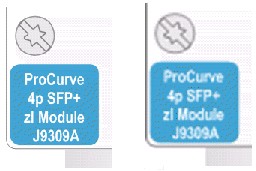
Leave a Reply